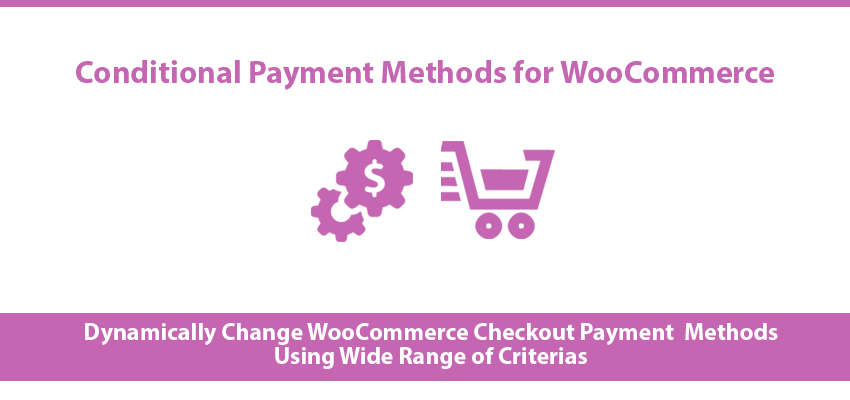Practical Usage and Benifits
- Enable Paypal payment gateway only for guests.
- Enable Paypal payment gateway only for members.
- Enable Paypal payment gateway only users from Australia and United Status
- Enable Paypal payment gateway only for users who purchase WooCommerce simple products
- Enable Paypal payment gateway only for members from Australia
- Enable Paypal payment gateway only for guests from United Status or France
- Enable Paypal payment gateway only for members from United Kingdom who purchases only simple products.
- Enable Paypal payment gateway only for guests from United Status or France who purchases custom product type created by another plugin.
Important
- Examples uses Paypal as payment method. This can be replaced with any payment method available in your site.
- Example uses selected countries. This can be any country or countries
- Example uses WooCommerce simple product type. This can be any WooCommerce product type available by default or any product type created by custom plugins.
Features List
- Enable/ Disable any payment method on WooCommerce checkout based on guests or logged in members
- Enable/ Disable any payment method on WooCommerce checkout based on users shipping countries
- Enable/ Disable any payment method on WooCommerce checkout based on WooCommerce product type
- Supports single set of conditions for each payment method
Usage
Once Conditional Payment Methods for WooCommerce is activated, you will see a settings menu on the left menu called Woo Conditional Payment Methods. Click on the menu item to get the screen for adding payment method conditions, as shown in the following screenshot.
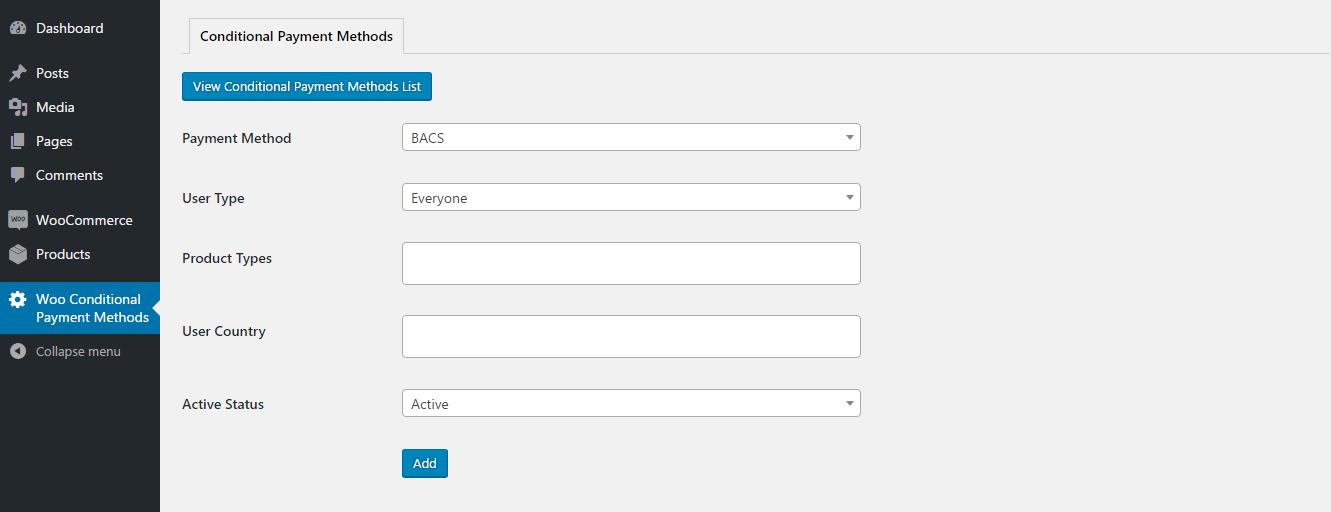
Let’s look at the available fields.
- Payment Method – Payment methods enabled in WooCommerce checkout settings section will be listed here. You can select a payment method to add the conditions for enabling it on checkout.
- User Type – provides 3 options called Everyone, Guest and Members. When Everyone is selected, payment method will be always visible depending on other conditions. When Guest is selected, payment method will be only available for guests. When Member is selected, payment method will be only available for logged in users.
- Product Types – WooCommerce allows you to create different types of products such as Simple products, Variable Products etc. This field allows you to define the product types for allowing the payment method. Assume you select Simple products for this setting. In such case, payment method will be only enabled when all the items on the users cart has the simple product type. If one of the product has a different type, condition is not matched and payment method is not displayed.
- User Country – This field defines the shipping countries of users allowed to see the payment method. This is useful for blocking certain payment method for certain countries.
- Active Status – This field defines whether payment method condition is active or inactive. If you don’t need conditions for a payment method, you can make it inactive to disable it and use it in future when required.
Once you click the Add button, conditions will be saved and payment conditions list will be shown similar to following screenshot.
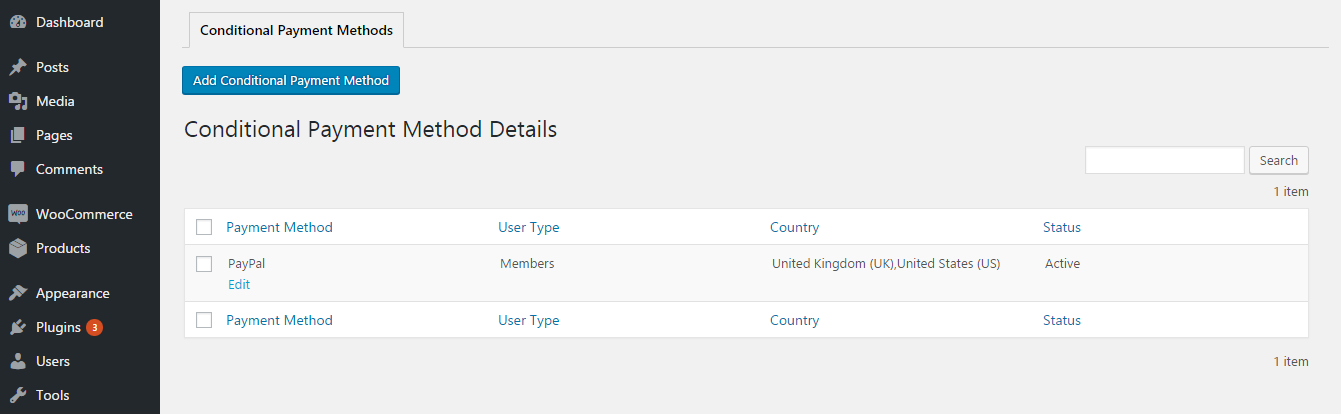
You can click on Add Conditional Payment Method button to add conditions to another payment method or click the Edit link to edit the conditions for created payment methods. Following screenshot previews the edit payment method conditions screen.
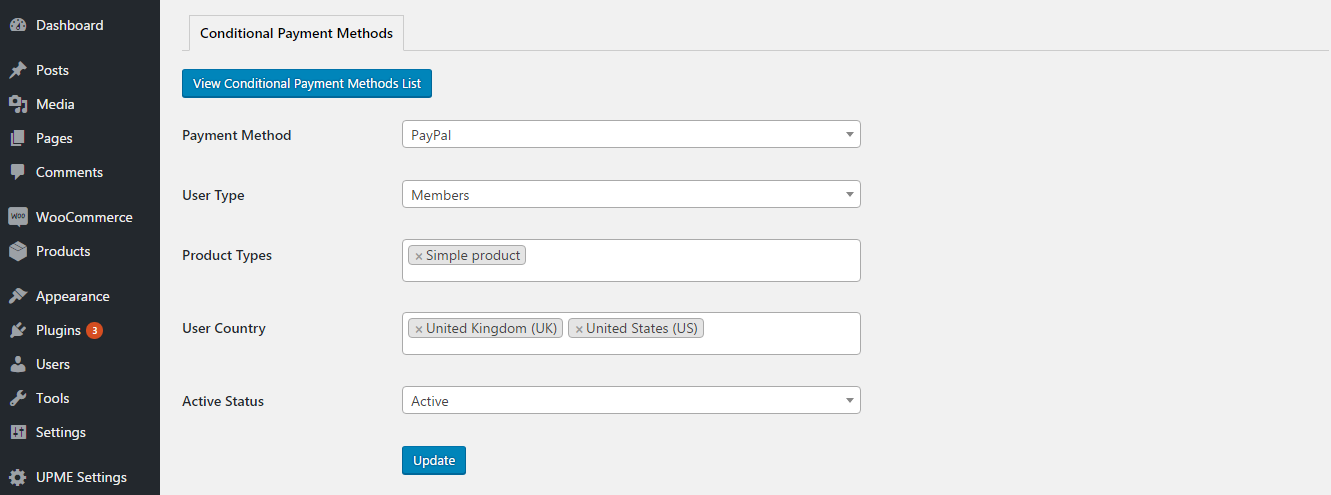
You can add different conditions for each of the available payment method on your site. Following screenshot previews the list with conditions for multiple payment methods.
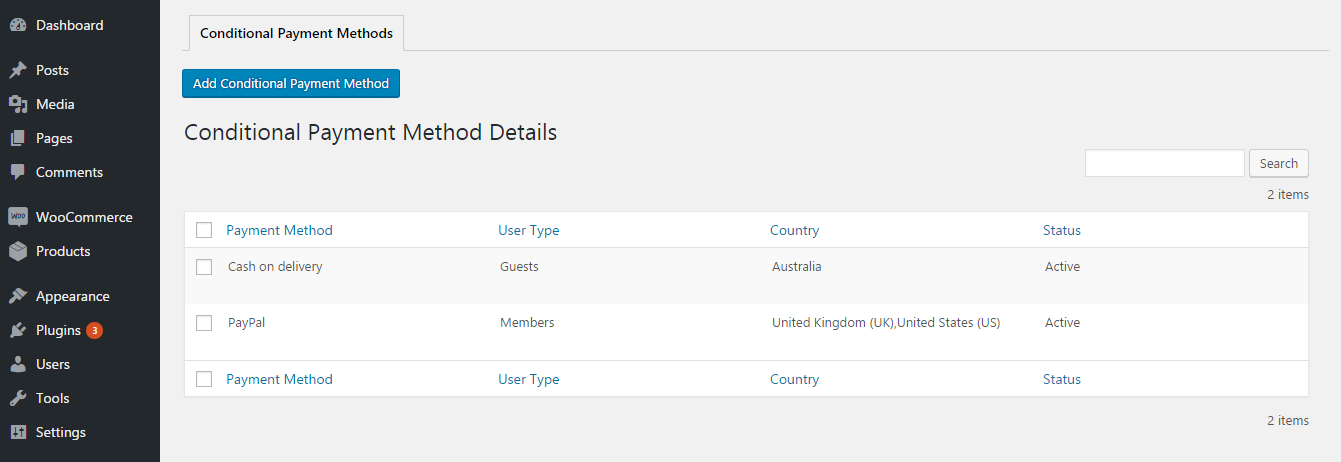
This version supports single set of conditions for each payment method. It means you can only create one set of conditions for Paypal gateway or Bank Transfer.
Following screenshot previews the checkout screen of WooCommerce. This screen contains 3 payment methods. These methods will be displayed / hidden based on the conditions added in the previous section.
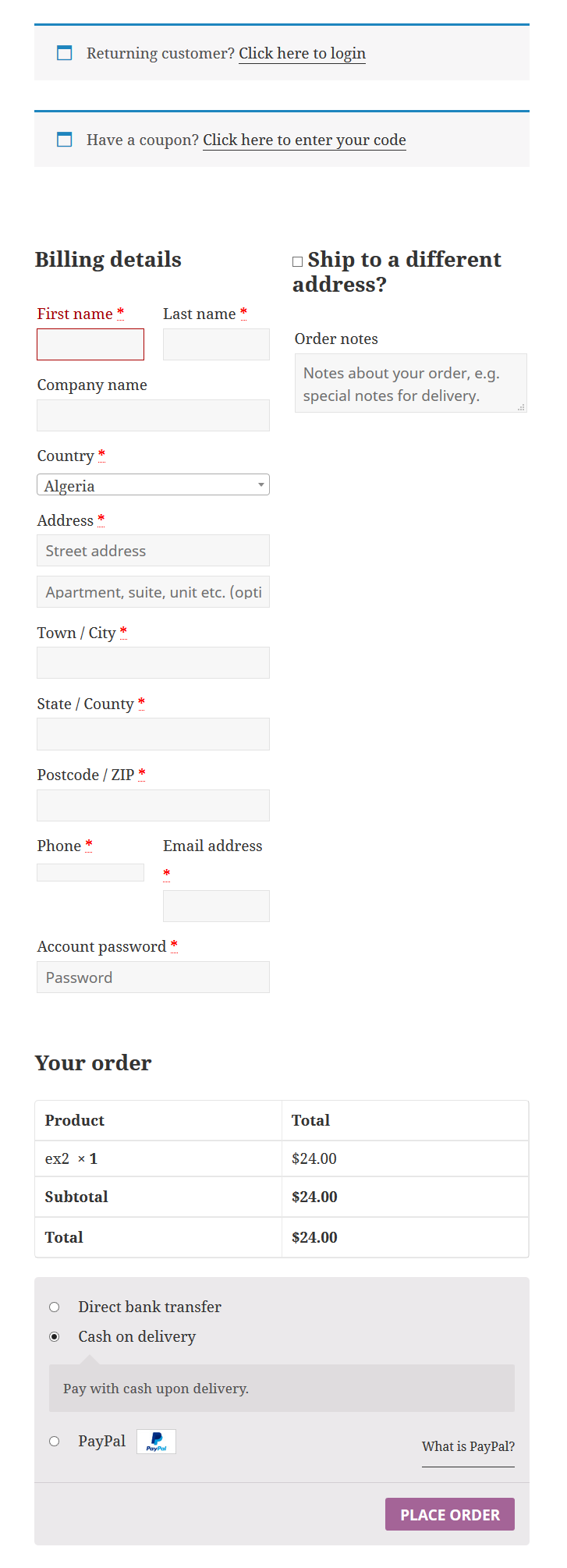
Prerequisites
- WordPress 4.7 or higher
- WooCommerce 3.0 or higher
Installation
- Upload and extract the
woocommerce-conditional-payment-methodszip file into/wp-contents/pluginsfolder in your WordPress installation. - Activate the plugin using Plugins section of WordPress.
- Now you are ready to get started with the settings.
Customization and New Features
You can hire the developer of Conditional Payment Methods for WooCommerce to customize existing features or add new features according to your requirements. Please contact the developer at innovativephp@gmail.com for any customization requests for Conditional Payment Methods for WooCommerce.
Changelog
Version 1.0
- Display payment methods on checkout by combination of product types, user types and user country.