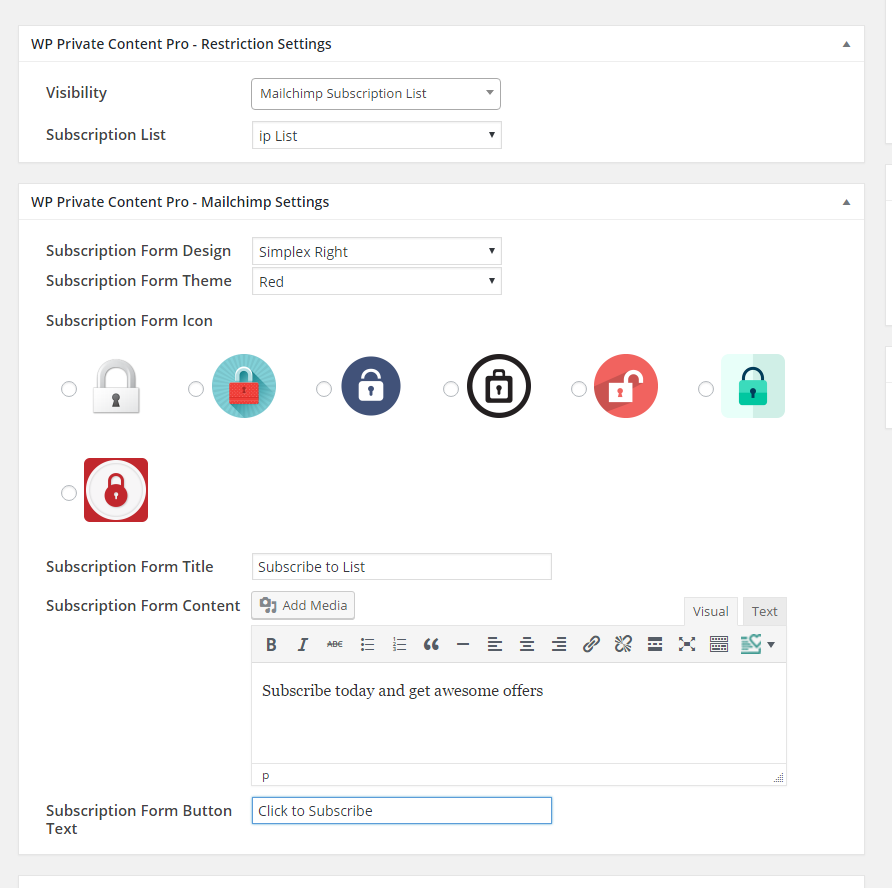Content Restriction by Mailchimp Subscriptions
This feature allows site administrators to define posts/pages/custom post types where only Mailchimp subscribers can access. You can have multiple Mailchimp lists on your Mailchimp account and assign different lists to different posts/pages/custom post types.
Configure Mailchimp Settings
You can go to Private Content Settings -> Mailchimp Locker Settings. First, you have to enable Mailchimp restrictions using Enable Mailchimp Module setting.
Then add your Mailchimp API Key using Mailchimp API Key setting as shown in the following screenshot.
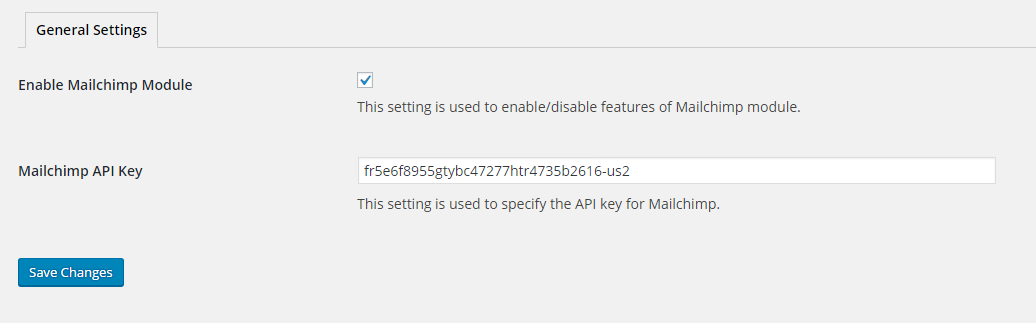
Add Mailchimp Locker to Posts
You can add Mailchimp Locker to any post/page/custom post types. Go to Posts -> Add New and select Mailchimp Subscription List for WP Private Content Pro – Visibility setting.
Then you will get a new setting called Subscription List with all the Email Lists available in your Mailchimp account. You can select one of the lists and publish/update the post. Only users who subscribed to the selected list will have access to the content inside post editor.
Let’s take a look at each setting.
- Subscription Form Design – You can select the design for your Mailchimp subscription form. 8 form designs are available for selection.
- Subscription Form Theme – You can select a color theme for your subscription form. 6 color themes are available for selection.
- Subscription Form Icon – You can select the icon to be used in subscription form. 7 icons are available for selection.
- Subscription Form Title – You can define the title of your subscription form.
- Subscription Form Content – You can define the content to be displayed inside the subscription form.
- Subscription Form Button Text – You can define the label of subscription button with this setting.
Now you are ready to go. This post is blocked for users who haven’t subscribed to the selected Mailchimp list.
Mailchimp Subscription Form
Now your users will see the Mailchimp subscription form inside the post and the content of the post is hidden. User has to enter the name and their email and click Subscribe button.
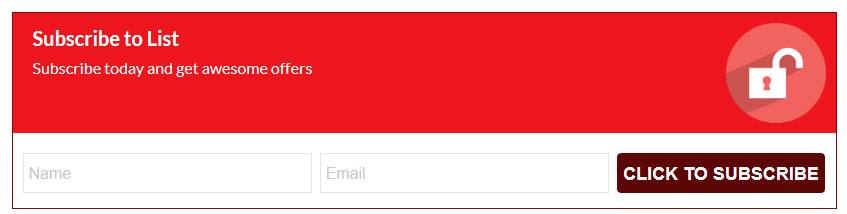
If user has not subscribed, user will get the success message and a email asking to confirm the subscription. Then user can subscribe by clicking the link inside the email. Once subscribed, user can access the post again and will see the protected content.
If user has already subscribed, user will see the protected content without any additional steps. User subscription status will be stored in web browser cookies for 30 days. If user uses different web browser or access the content after 30 days, subscription form will be shown again and user has to enter name and email to get access.