Private Page Dashboard
This feature allows you site administrators to add private content for each user and create a private page. This is an Advanced version of private page available in WP Private Content Plus version. This feature offers private discussions and private file sharing between administrator and user, apart from the private content available in free version. Content in the private page will be only visible to logged in users. Administrators can add any type of content, images, files, shortcodes into users private area using WordPress post editor.
Configure Private Page Settings
Settings for Private Page is available at Private Content Settings -> Private User Page -> General Settings in left menu as shown in the following screenshot.
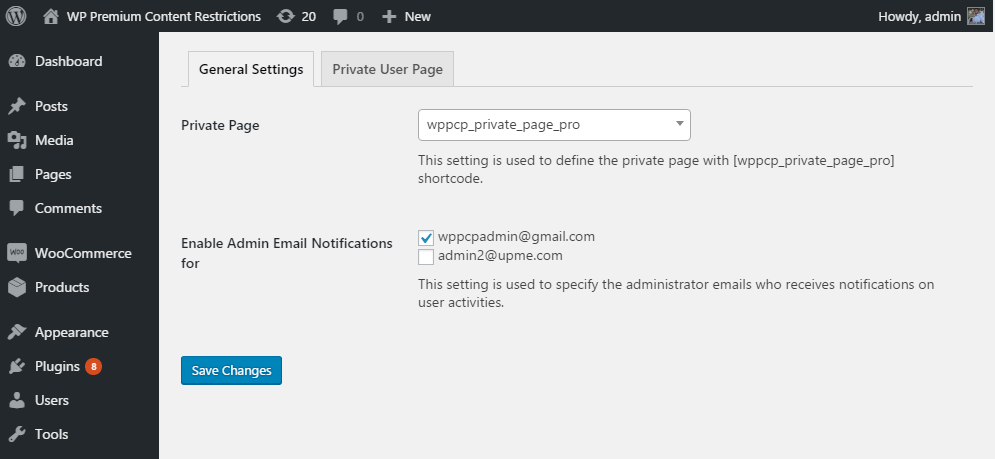
First, you have to select the page used for Private Page using Private Page setting. You need to create this page with [wppcp_private_page_pro] shortcode before selecting the page for this setting.
Then you can select the emails of administrators who will receive email notification once any user updates their private page. You can use Enable Admin Email Notifications for setting to select the emails.
Adding Private Page Content - Admin
Admin can manage the private page of a user using Private Content Settings -> Private User Page -> Private User Page tab from the left menu. Following screenshot previews the default user private page screen for the administrator.
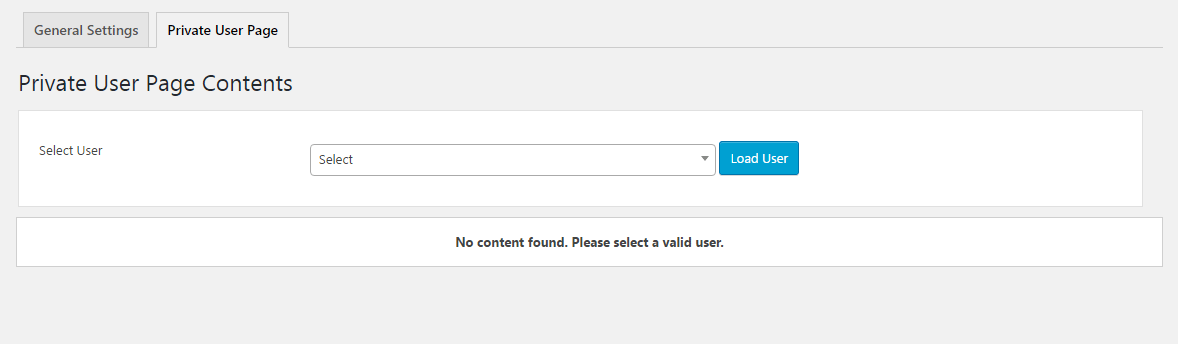
First, you have to type the first few characters of Username or Display Name of users. All the available users matching your input will be displayed for selection. You have to choose one user and click on Load User button. Private content for the selected user will be displayed as shown in the following screenshot.
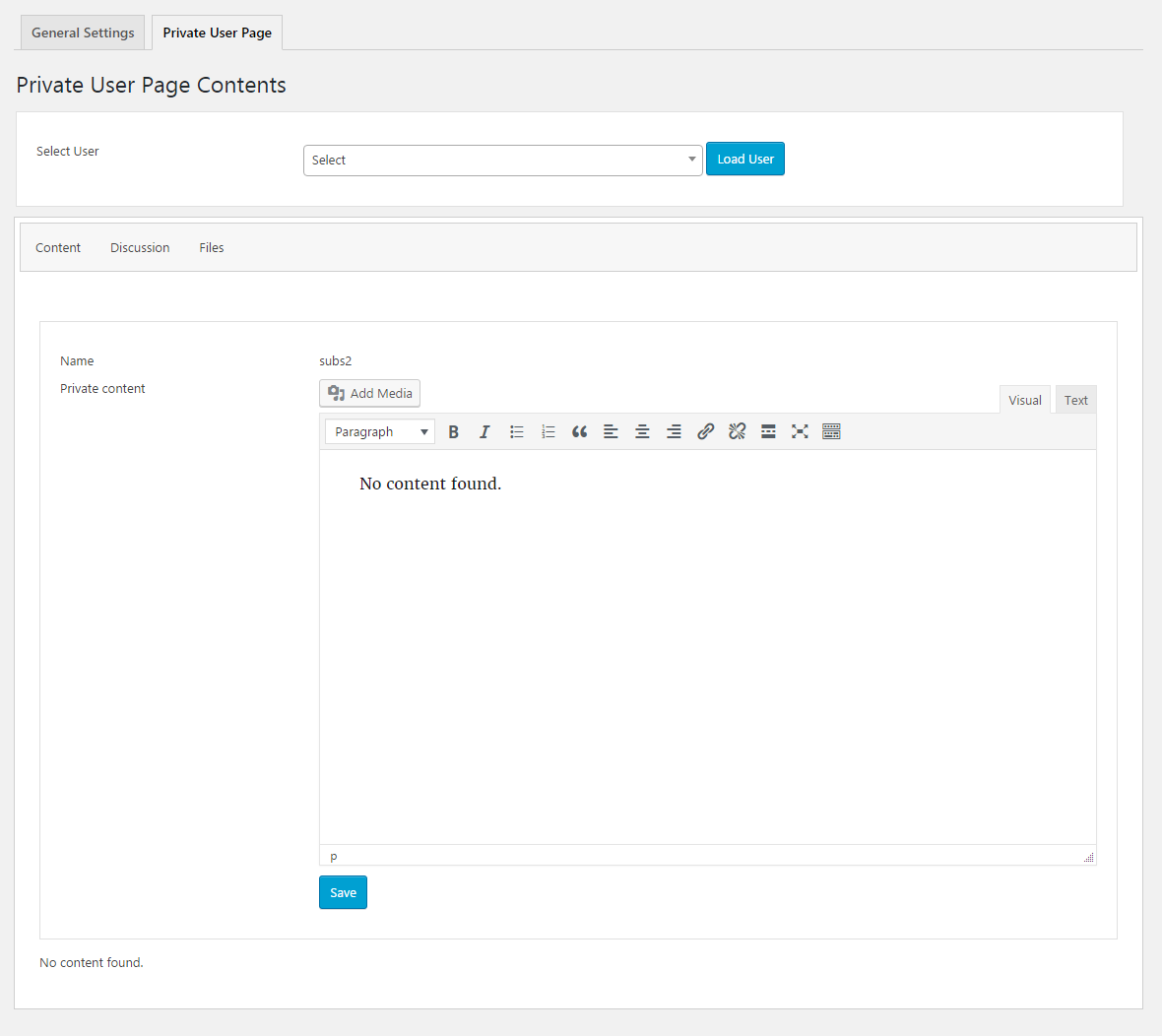
First tab displays the private content between admin and the user. Admin can add any type of content specific to that user and click the Save button to save the content. The content added here will only be visible to the selected user in the private page. Once you load the user again, existing content should be displayed inside the editor as shown in the following screenshot.
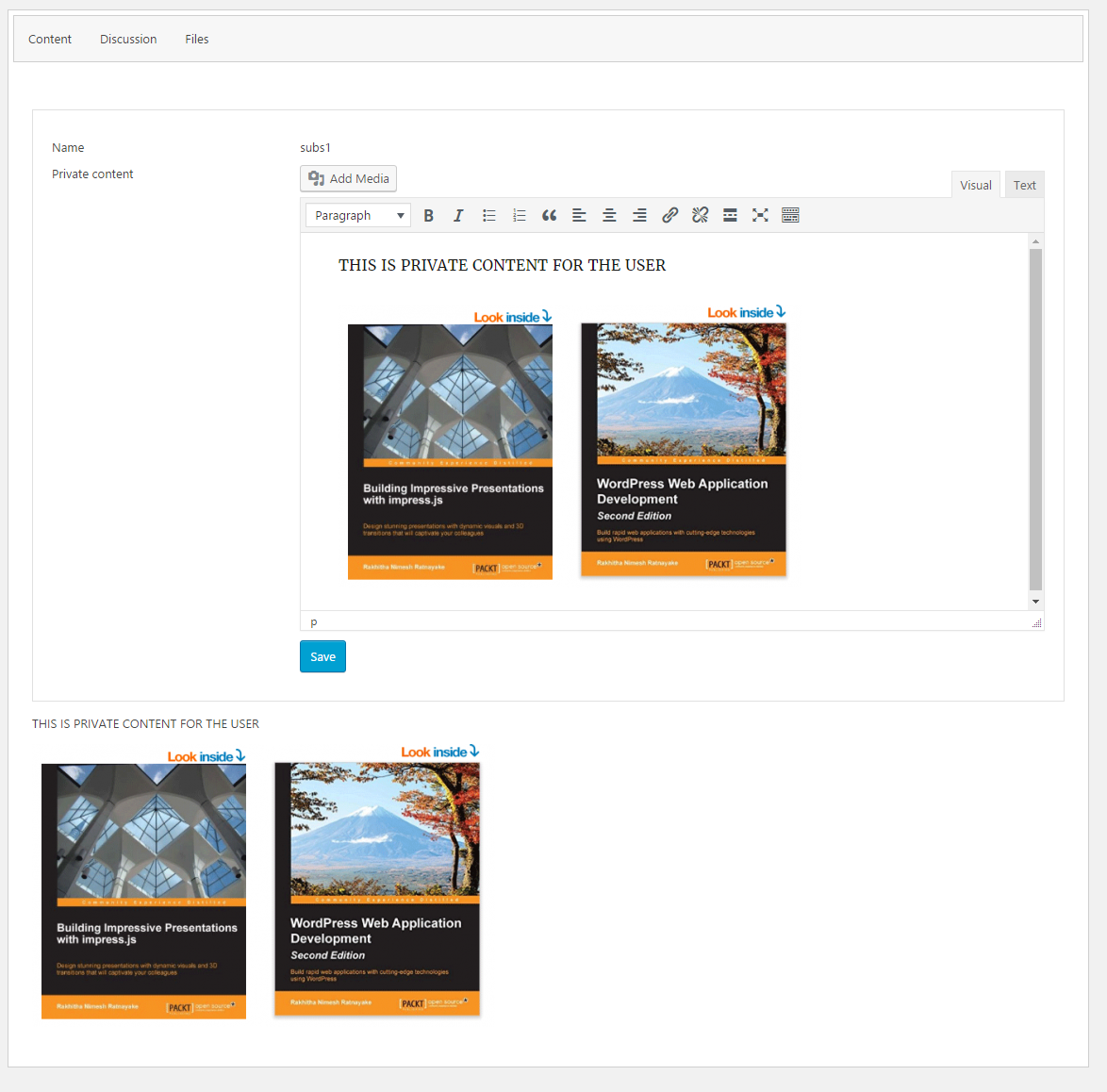
Private Page Discussion - Admin
Second tab in the previous screen display the private discussions between admin and user. Click on the Discussion tab and you will see the message field and the Post button by default as shown in the following screen.
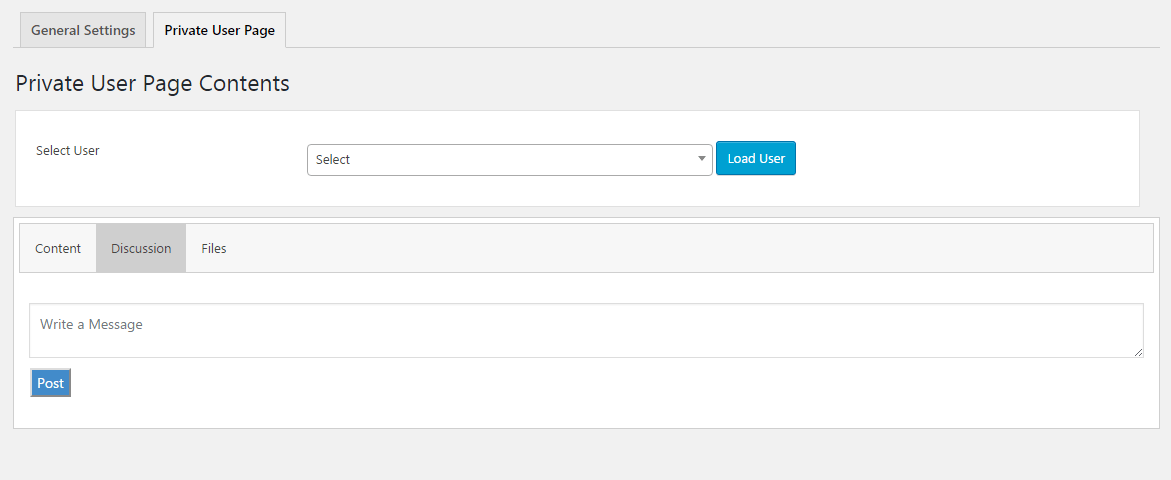
Once message, is posted, it will be added to the top of the messages list for the user. By default, 5 messages are displayed with comments. You can browse more messages by clicking the View More Messages button. Following screenshot previews the Discussion tab after admin creates a message for the user.
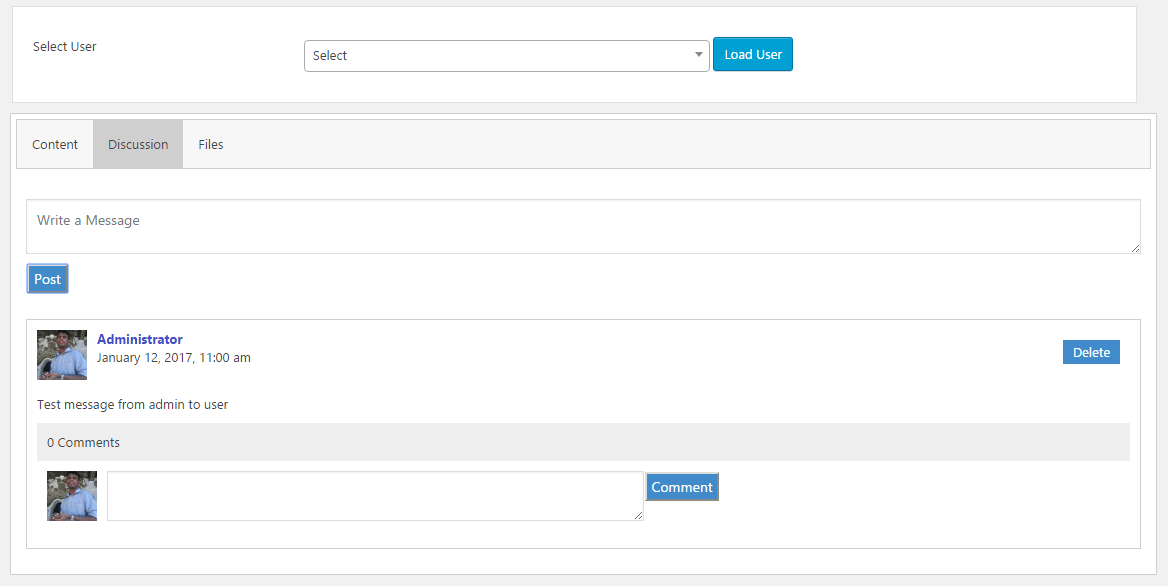
Admin can continue to add messages for the user and respond to messages from the user. Admin can also delete messages created by them or the user using the Delete button inline with messages and comments.
Private Page Files - Admin
Third tab in the previous screen displays the private files between admin and user. Click on the Files tab and you will see the file upload form by default as shown in the following screen.
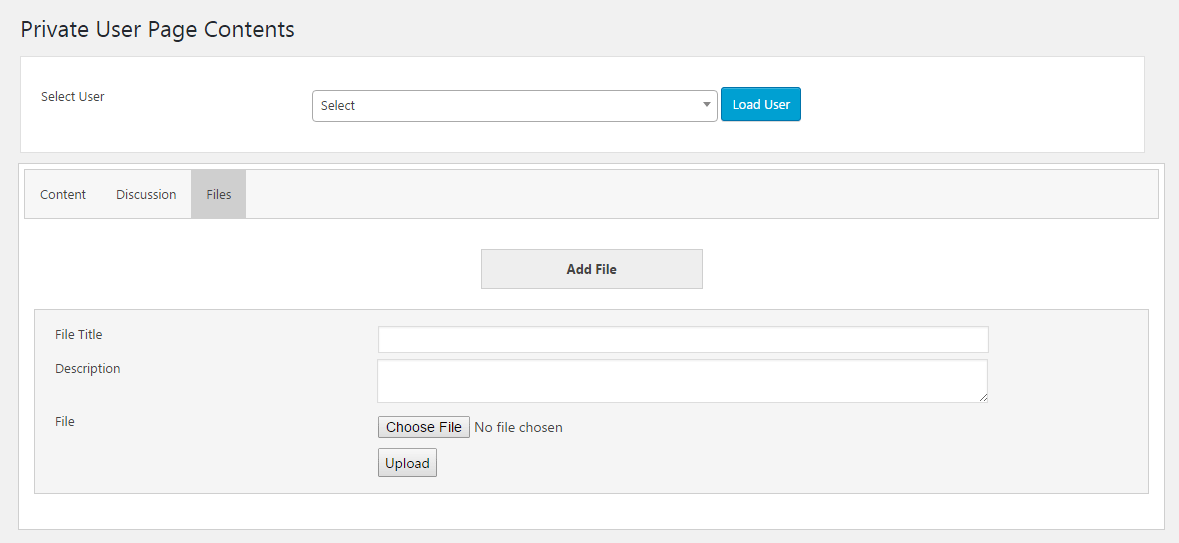
Admin can add the file title, description, file and click the Upload button to add the file to users private page. This file is only visible to admin and user in the private page. Once file is uploaded, screen will look like the following screenshot.
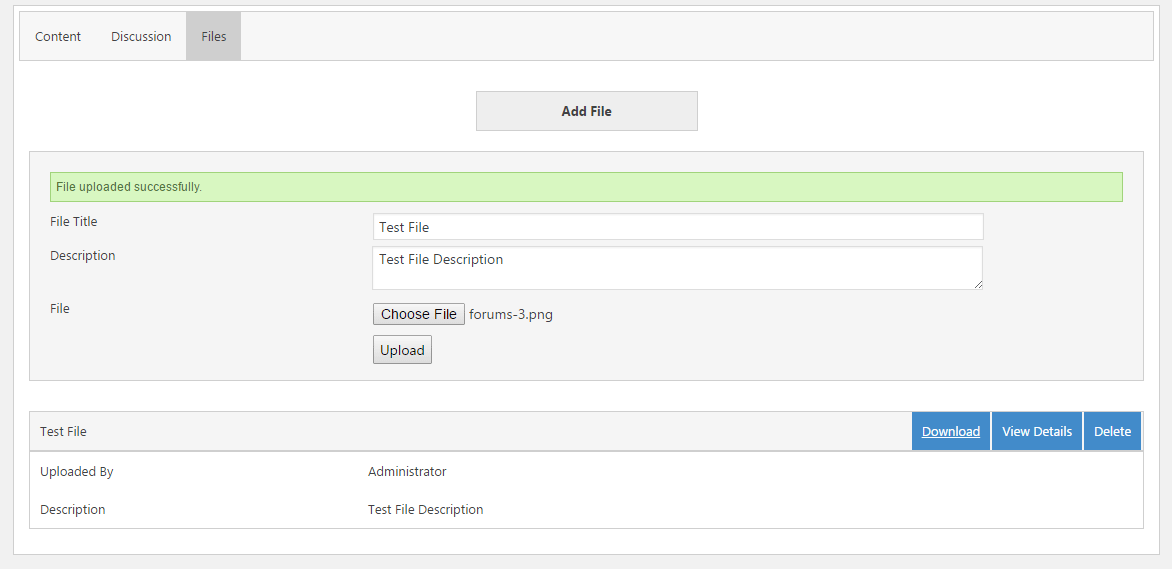
Admin can use the Delete button to delete any file uploaded by admin or the user.
Private Page Content - User
User need to login to the site in order to view the private page. Once logged in user can visit the private page defined in the Configure Private Page Settings section. You can also add some custom code to redirect the user to the private page after login. Following screenshot previews the Content tab of the private page for user with the content added by the admin.
 Admin can update this content anytime and user can login to view the updated content inside the Content tab.
Admin can update this content anytime and user can login to view the updated content inside the Content tab.
Private Page Discussion - User
Second tab on the user private page displays the discussion between admin and the user. User can see the messages added by the admin. User can respond to messages added by admin or user can send own messages to admin as shown in the following screenshot.
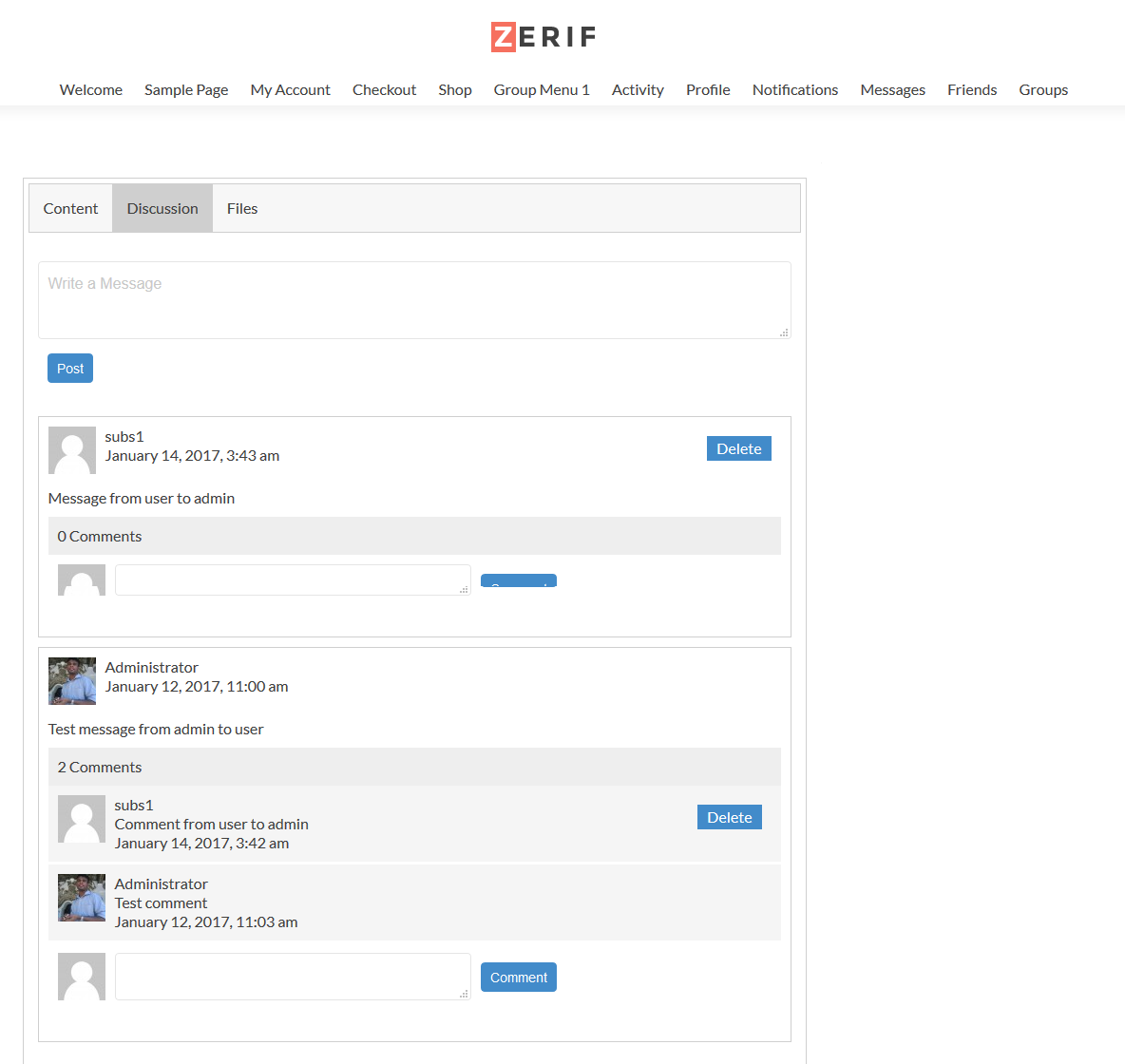
User can use the Delete button to delete the messages or comments created by the user. User don’t have permission to delete messages created by the admin.
Private Page Files - User
Third tab on the user private page displays the private files between the user and admin. User can view or download the files added by admin. User can upload their own private files to the private page as shown in the following screenshot.
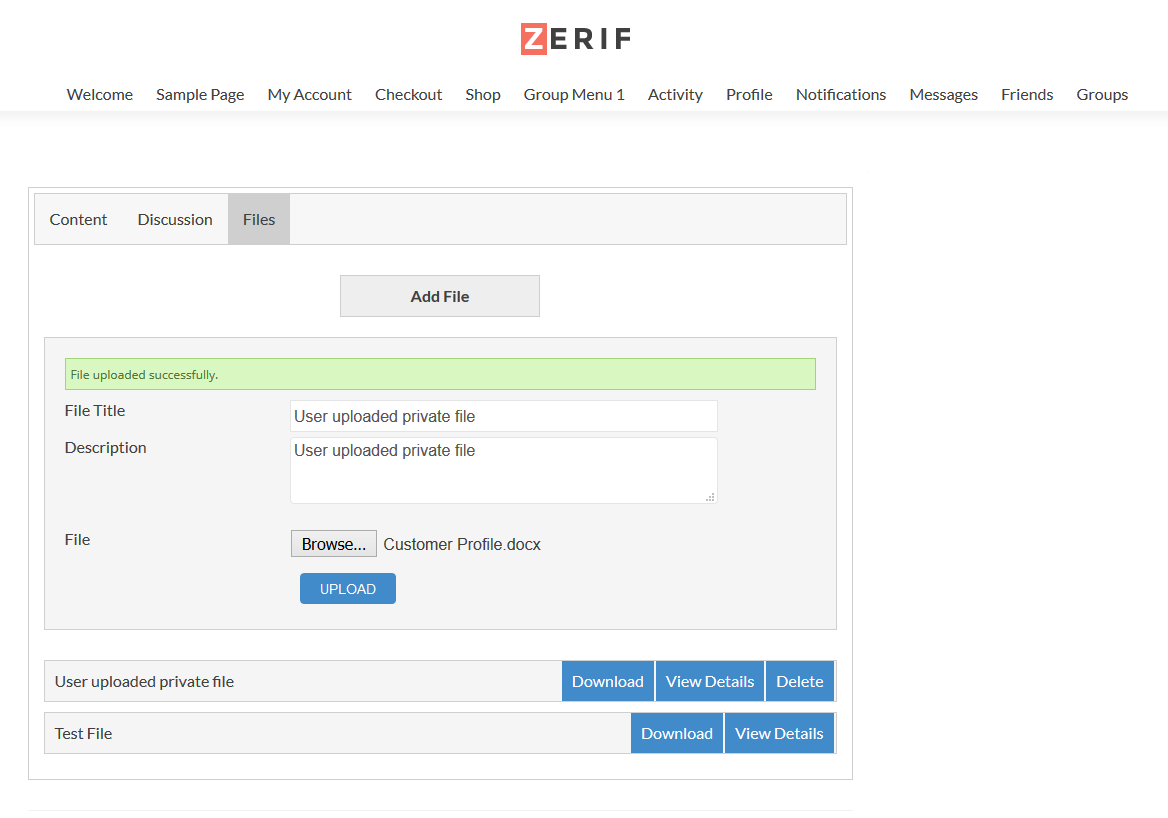
User can use the Delete button to delete the files uploaded by the user. User don’t have permission to delete files uploaded by the admin.
