Restricting All bbPress Forums
This feature allows site administrators to restrict all bbPress Forums by default to certain user types/members. Free version of this plugin allows you to restrict each forum separately. If you want to restrict all existing forums and all new forums, you will have to edit each existing and new forum. However, this feature allows you specify the restrictions in single location and restrict all existing/new forums and by default.
- Restrict all new bbPress Forums by default to selected user types.
- Restrict all existing bbPress Forums by default to selected user types.
Configure Global bbPress Forum Restriction Settings
You can go to Private Content Settings -> Global Restrictions -> bbPress Forums Settings. First, you have to enable Global forums restrictions using Enable Global Forums Restrictions setting.
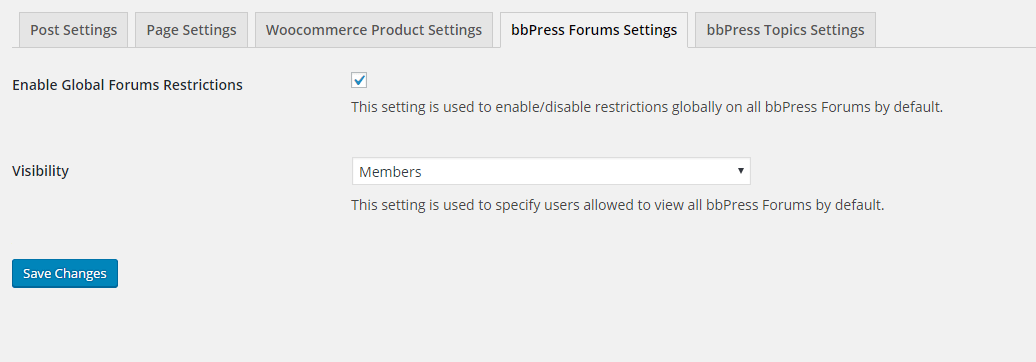
Let’s look at the forums list in bbPress before any restrictions are applied.
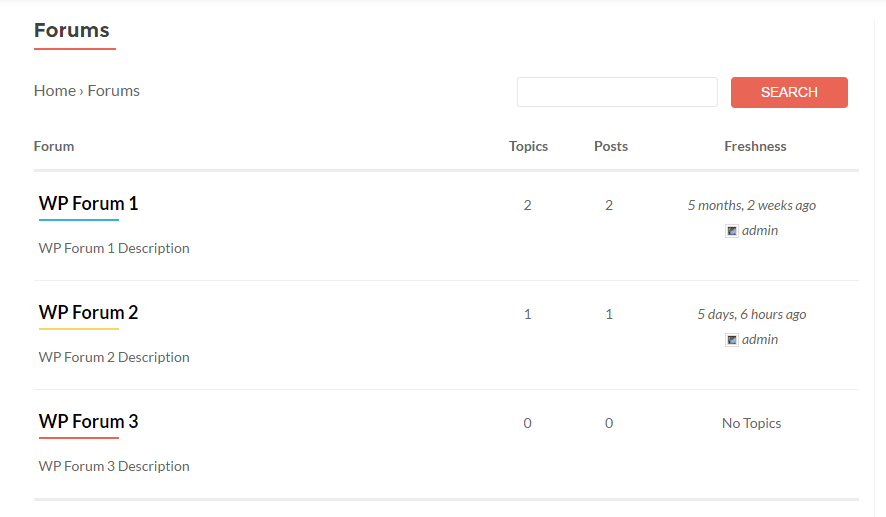
Now you can go to bbPress Forums Settings and use Visibility setting to control the visibility of your forum. By default, Visibility is set to Everyone. You can change the Visibility to Guests, Members or User Roles. When you set the visibility to Members or User Roles, forums in the earlier image will look like the following to guests.
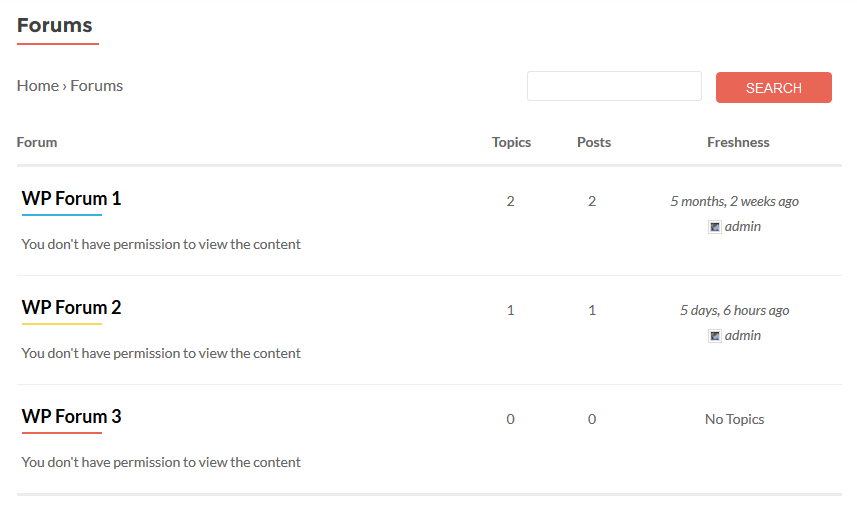
However, if you want to remove the restriction of certain foorum(s), you can go to the forum edit section and configure the visibility only for the forum.
Following screenshot previews how forums page is displayed when Global Forums Restriction is applied and one forum is set to visible to everyone.
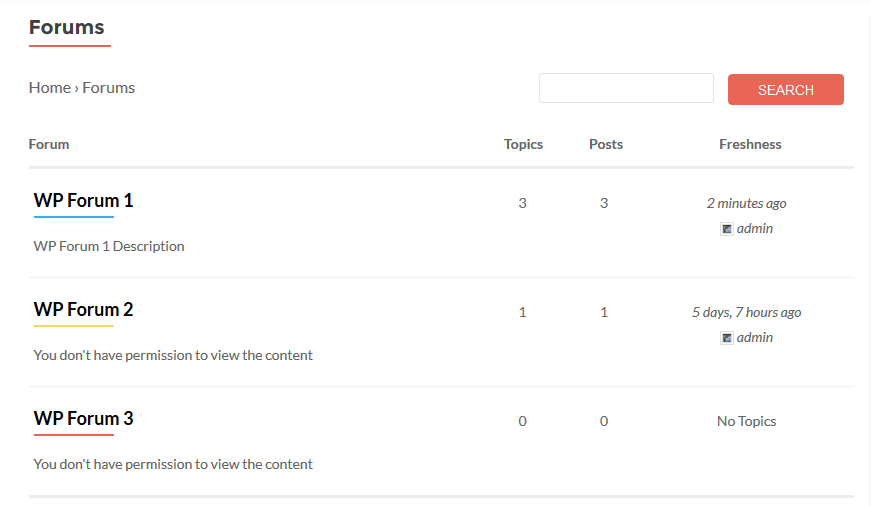
IF the user tries to access forum detail page of restricted forum and they don’t have the visibility, user will be redirected to the URL defined in Private Content Settings -> General Settings -> Post/Page Restriction Redirect URL setting.
